How do I access the Agile Control Report?
The Control Report discloses key information regarding the internal controls documented by the audit team and whether or not they are effective.
In order to populate the control report in Agile, we need to add controls to the engagement. For more information on how to add controls, review our How to add a new control? FAQ.
To access the “Control Report” in Agile;
1. Navigate to the Risk & Controls page.
2. Press the Controls tab. The screen will appear
(Alternatively you can launch workpaper 2-230 from the Document screen)
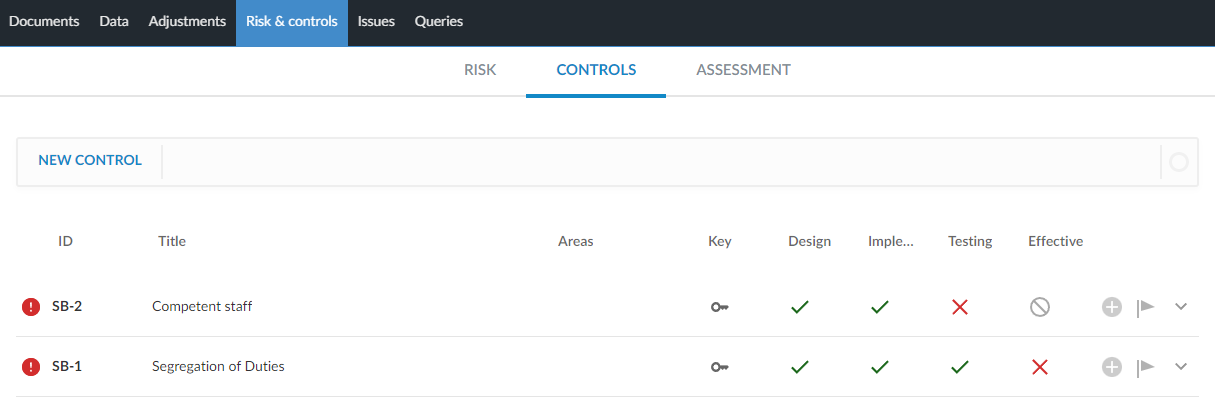
The Control report will list all controls documented by the audit team. However, once you have completed your testing of internal controls, you must then document the Design and Implementation, and Operating effectiveness attributes for each control.
When you press a control in this report, it will be presented in four sections:
1. Identification
2. Attributes
3. Design and Implementation
4. Operating effectiveness
Identification: This section will already be populated from the audit team’s initial assessment. You can edit anything in this area that may have changed since the initial documentation of this control.
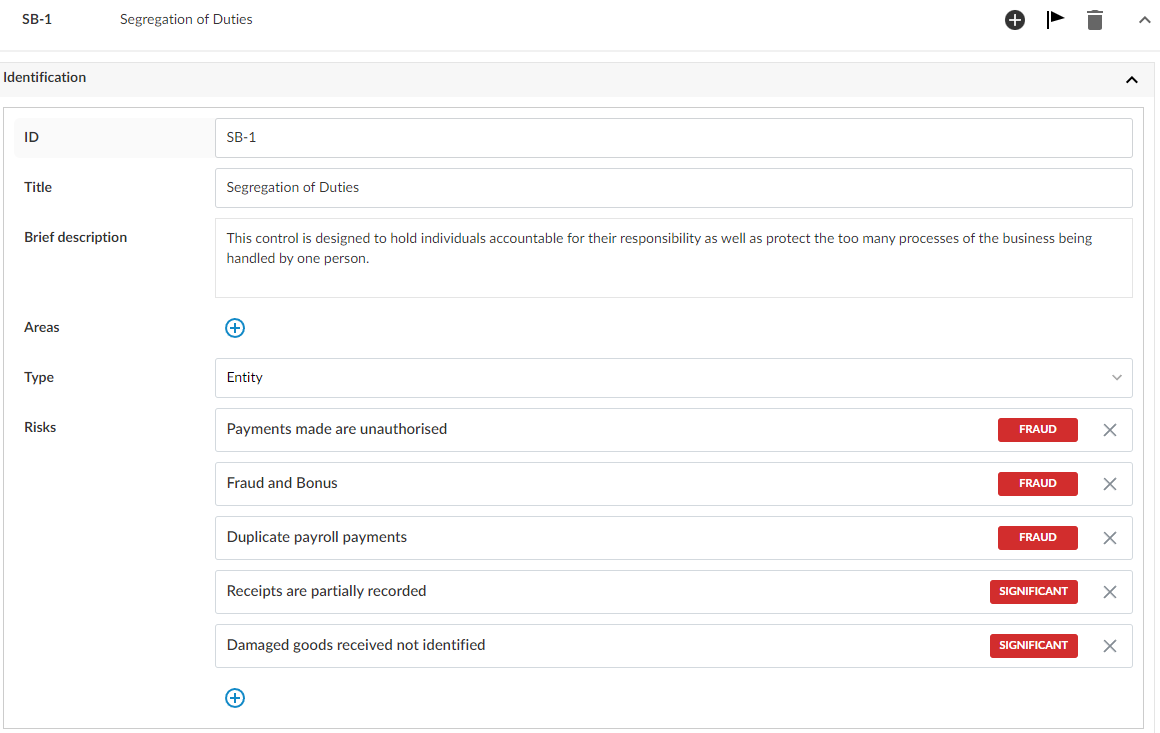
Attributes: Like the previous section, Identification, the Attributes section will also be populated from the audit team’s initial assessment. You can edit anything in this area that may have changed since the initial documentation of this control.
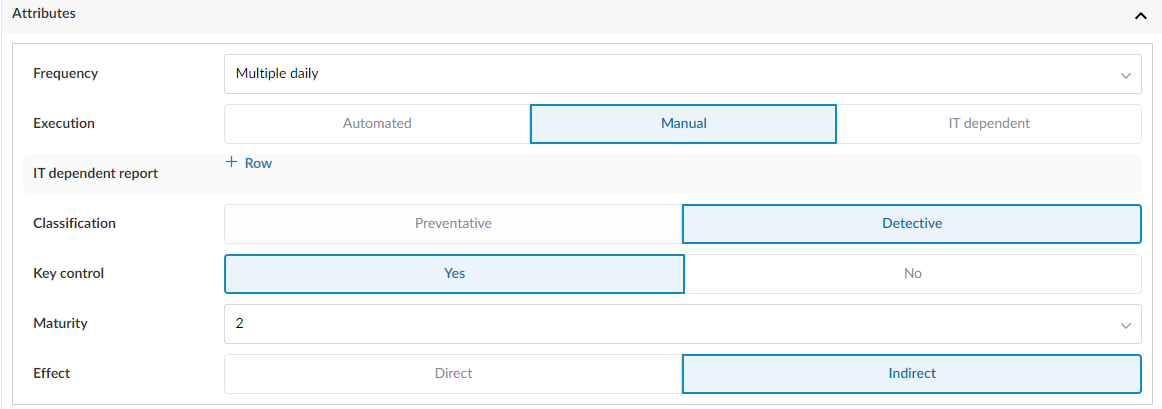
Design and Implementation: This section was not available when the audit team initially documented the control. However, in the control report we can now access this area to determine whether the design of the control, the implementation and the walkthroughs were satisfactory. This information will be presented on the Control report summary.
This will also provide the audit team the necessary information to whether or not they need to refer this information to those charged with governance.
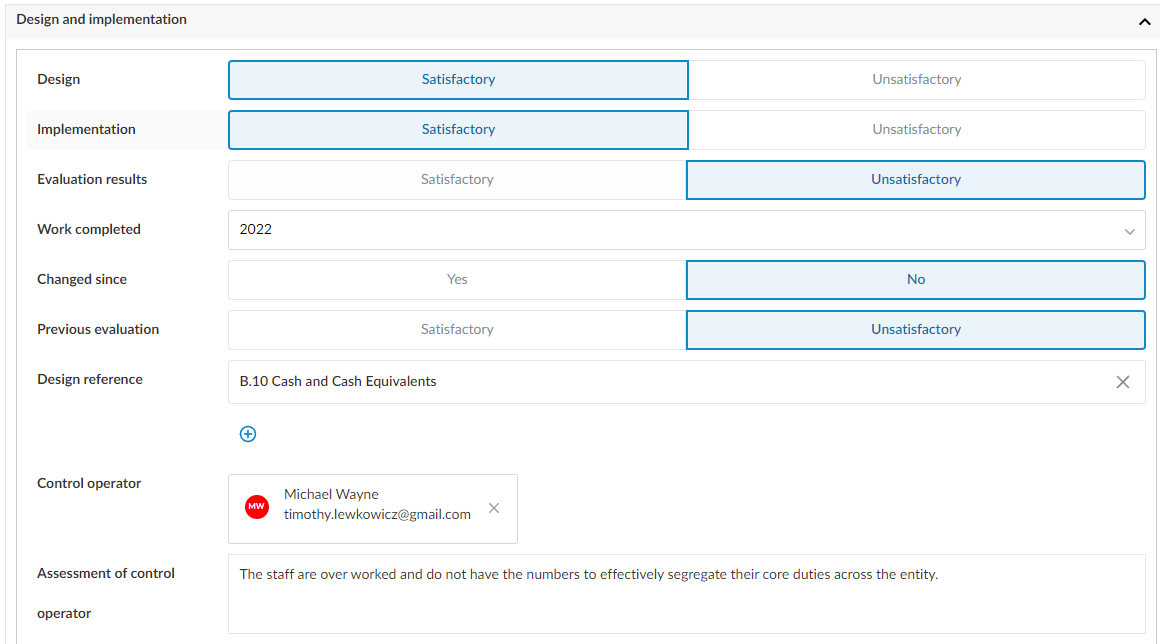
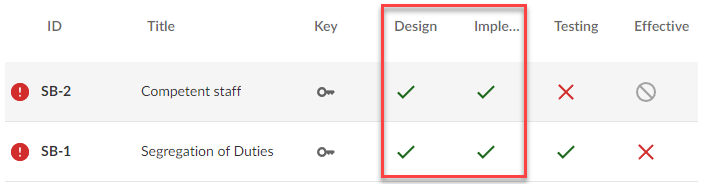
Operating effectiveness evaluation: This section was also not available when the audit team initially documented the control. However, now in the control report we can now access this area to document whether or not we tested the control within the last ‘three’ financial years and whether or not the control is effective or ineffective.
This will also provide the audit team the necessary information to whether or not they need to refer this information to those charged with governance.
Related Articles
How to add a new control?
There are a few ways to add a new control to your engagement file. To add a new control: 1. On the top right hand corner, click the + button. 2. Select control option 3. A new control pop-up will appear like this. Fill out the dialog to enter your ...What's New in Agile Audit?
April 2024 This Major update includes: Enhancements: Improvements to 1-005 Independence Summary which is now displaying team member positions and new links to the new Engagement Teams table in 2-600 Overall Audit Strategy. This will improve ...Enabling Agile Audit for staff
After Agile Audit ANZ has been enabled on your firm’s CaseWare Cloud site, a Cloud administrator will need to assign the app to the relevant staff to access and use. This is done one of two ways: Both options below can only be performed by a Cloud ...Agile Audit Process Map
The Agile Audit process map attached in this FAQ below illustrate the best methodology to use our CaseWare Agile Audit for an audit engagement. To go alongside the process map, a series of FAQs are below to provide details on parts of the process ...Expectations with Agile November 2022 update
Introduction Prior to running the Carry forward with the Agile November 2022 template, it is important you are familiar with the following post-carry-forward impacts that will require your intervention. The post-carry-forward steps that need to be ...