How do I Review What Changes Have Been Made to my Financial Statements?
To review changes that have been made to the financial statements in an engagement file, complete the following steps:
Click the Review tools button and turn on the Review tools slider. Note: When review tools are enabled, the financial statements are not editable.
The following legend will display the marker and counter next to each review tool item. Each review tool item can be toggled on and off via the tick box selection.
Each of the review tool items are explained as follows:
- The New content review tool item marks up all new custom content that has been added to the existing engagement file.
- The Excluded content review tool item marks up all template content that has been excluded from the engagement file. Note the vertical red line next to the faded text section.
- The Text area review tool item marks up all text sections where template text has either been removed (red text), or custom text has been added (green text) to an existing template text section.
- The Dynamic table changes review tool item marks up all template based dynamic tables that have been edited within the engagement file. Note: Only the blue vertical line next to the table is displayed, the individual changes to the table are not highlighted.
- The Overwritten balances review tool item marks up all mapped dynamic tables where a mapped balance has been overwritten by data entry. The overwritten cells within the table will display with a faint grey border.
Note: Click on the cell to provide further detail of the change. Click the undo button to revert to the mapped balance.
Note: The red vertical line highlights that a balance check is applied to the table. Thesignifies that the balance check has failed.

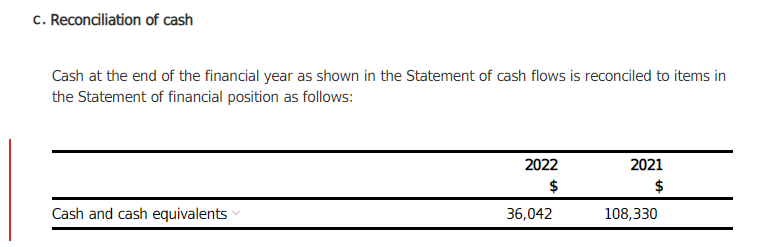
Related Articles
Cloud Financials Process Map
The Cloud Financials process map attached below provides Caseware Cloud Financials users with an efficient and effective step-by-step approach to generating a set of financial statements. To go alongside the process map, we have a series of FAQs to ...What's New in Cloud Financials - Release Notes
April 2024 Welcome to Caseware Cloud Financials April 2024 release, June 2024 content version 2.1547 (June 2023 content version 2.1353). Any changes to the templates will only be applicable for new engagements created after the release date of 18 ...Sample accounts 2024 - Cloud Financials
This year we continue to provide sample accounts for Australian entities to showcase the disclosures available within our Cloud Financials app. The entities that we have produced sample financial statements for are: ACNC General Purpose (SDS) Large ...Work with Review Tools
Review tools apply visual markup to the document, making potential issues with content stand out on the page so you can complete your review more quickly. Review tools are available in checklists, letters and financial statements. Note: Changes made ...How do I Carry Forward the Engagement File?
The concept of a roll forward still applies to Cloud Financials, however, it is referred to as the carry forward procedure. This entails carrying forward data and responses from your prior year Cloud Financials engagement into your current year ...