How to import Adjusting Entries into CaseWare
Users
now have the ability to import adjusting journals via the Import function.
Before
we begin, it is important to note that you must have your journals divided into
the following required and optional columns.
Required:
- Journal
Entry - The journal entry number. We recommend following CaseWare's
default entry of 1, 2,3...
- Date -
The period end date of the period the entry is recorded in.
- Journal
Entry Description - Reason the entry is being processed.
- Account
Number - The accounts being adjusted.
- Amounts -
The amounts correlated to each account that's being adjusted.
- Entity -
The entity's abbreviation if you have a Consolidation file.
As
an example, if you were importing 2 journals, the Journals should be structured
like the one below:
Once
you have your spreadsheet setup as the format above, follow these instructions
to import your adjusting entry.
1. Open your engagement file. From the ribbons, select Engagement tab
| Import > Excel File...
2. Select Adjusting
Journal Entries from the Components to import drop-down.
3. Browse for
your Excel file that contains all the journals required to be
imported.
4. Click Next to
proceed.
5. Exclude any non-essential rows in your Excel spreadsheet such as Title and
Total rows.
6. Click Next to proceed.
7. The Adjusting entry defaults will load from the engagement file you are
importing into. You will not need to change anything in here.
Please note that the Type of journal can be modified post import.
8. Click Next to proceed.
9. Ensure you identify the columns as indicated in the Excel document. Refer to
screenshot below for example.
10. Click Next to proceed.
11. Click Import.
12. Browse to your Adjusting Entries screen and open the Adjustments pick-list
and you should see your new journals in the list. \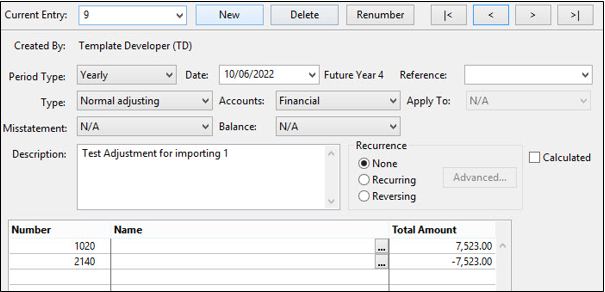
Related Articles
What is meant by Factual Projected and Judgemental Journals in CaseWare Working Papers
The Adjusting Journal Entries page has been updated to adhere to the Clarified International Standards on Auditing by adding Factual, Projected and Judgemental misstatement types to Normal Adjusting and Unrecorded Entries Misstatement This option is ...How to display the detail of any Adjusting Journal Entry in a Leadsheet?
The standard format of a Leadsheet contains all adjusting journal information as a total balance under the Adj's or Reclass columns. CaseWare Working Papers also gives you the ability to display the Adjusting journal entries detail within the ...How to create Prior Year Adjusting Entries
Step 1: Open the 'Adjusting Journal Entries' screen. Step 2: Click the New Entry button to create a new 'Adjusting Journal Entry'. Step 3: Enter or select the appropriate prior year date from the Date picklist. Step 4: Complete the remaining details ...Importing from online accounting software
We have begun to integrate Analytics with online accounting platforms, enabling you to upload data directly from these services without having to leave your browser or download the engagement files to your hard drive. These operations do not require ...How to Display the Debit and Credit Columns in the Adjusting Entry Screen
CaseWare allows users to display the Debit and Credit columns as an alternate display when processing journals. 1. Open the Adjusting Entries screen (Shortcut CTRL + J). 2. Click the Customize button towards the bottom of the screen. The Customize ...