How to use the Agile Risk Library?
What is the Agile Risk Library?
The Risk Library is a repository of risks that you can import into any Agile engagement file.
How many risks are in the Agile Risk Library?
Currently there are 20 risks contained in the Agile Risk Library. This number will grow in future iterations of the risk library. It is also important to note that updates to the risk library are not dependent on the Agile update. This means CaseWare Australia & New Zealand can update the risk library regularly as required.
Can I add my own risks to the Agile Risk Library?
Currently, you are not able to add your own risks to the library.
Are there any controls / management letter points in the Agile Risk library?
Currently there are no controls or management letter points in the risk library.
How do I import risks from the Agile Risk library into my engagement?
1. In the Agile engagement file, select the Risks button on the Navigation toolbar.
2. Press the Risk Library button to open the Agile Risk Library
3. The Agile Risk Library is categorised by the following business cycles:
- Revenue / Receivables / Receipts
- Expenses / Payables / Payments / Payroll
- Estimates, Assumptions & Judgements
- Financial Reporting & Disclosures
Select the risk you wish to include from the list.
4. Towards the top-right corner, press the 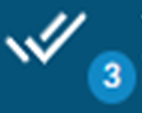 button to confirm the risks you are wanting to import into your engagement.
button to confirm the risks you are wanting to import into your engagement.
5. Press Add to Engagement to finalise the process.
You can only import each risks once into an Agile engagement file
Each risk can be imported no more than once into an Agile engagement file. Within the Risk Library you can utilise this filter to check which risks have already been imported into the Agile engagement file.Press the double check button to insert the risks.
You will notice the number of risks selected will appear under the icon. In this case, 3.
Related Articles
Agile Audit Process Map
The Agile Audit process map attached in this FAQ below illustrate the best methodology to use our CaseWare Agile Audit for an audit engagement. To go alongside the process map, a series of FAQs are below to provide details on parts of the process ...What's New in Agile Audit?
April 2024 This Major update includes: Enhancements: Improvements to 1-005 Independence Summary which is now displaying team member positions and new links to the new Engagement Teams table in 2-600 Overall Audit Strategy. This will improve ...What is the CWANZ Audit System Risk Library?
What is the Risk Library? The Risk library is a repository of all risks, controls and management letter points that originally was available on the CaseWare Risk Space website. Why do we need the Risk Library? The Risk library was always accessible ...What is the Agile Audit Response Table (ART)?
The Audit Response Tables (ARTs) may take a moment to load initially. By design, the ART tables and optimiser question are hidden. Displaying the ARTs optimiser question and tables First, open the OPT Optimiser Press the “...” menu to display options ...Enabling Agile Audit for staff
After Agile Audit ANZ has been enabled on your firm’s CaseWare Cloud site, a Cloud administrator will need to assign the app to the relevant staff to access and use. This is done one of two ways: Both options below can only be performed by a Cloud ...