Publish a visualization
Once you finalize an analysis, publish it to a visualization to share with other staff members and clients. Note that they can only view the visualization — they cannot modify it.
Note: Purchased visualizations will display in the Dashboards tab if a license has been assigned to a Sherlock Builder user, but they cannot be modified or shared.
To publish a visualization:
Select the Analyses tab.
A list of existing analyses displays.
Select the analysis that you want to publish to a visualization.
Select Share (
 ) | Publish dashboard.
) | Publish dashboard.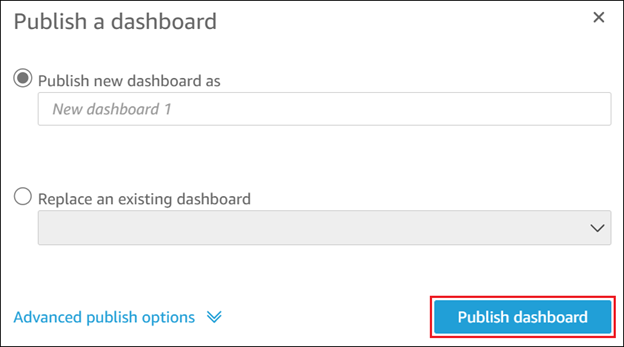
- In the Publish a dashboard dialog, select:
Publish new dashboard as to create a new visualization. Enter a title for the new visualization in the field.
Replace an existing dashboard to overwrite a visualization while maintaining existing share settings. Select the visualization to replace from the drop-down menu.
If required, apply any additional options from the Advanced publish options expandable menu.
To learn more, see Publishing a Dashboard.
Select Publish dashboard.
The Share dashboard dialog displays.
If you want to collaborate on the visualization with other Sherlock Builder users in your firm, enter each user's email and select Share.
Note: Do not use the Share with everyone in this account option. It does not function correctly with Sherlock Builder.
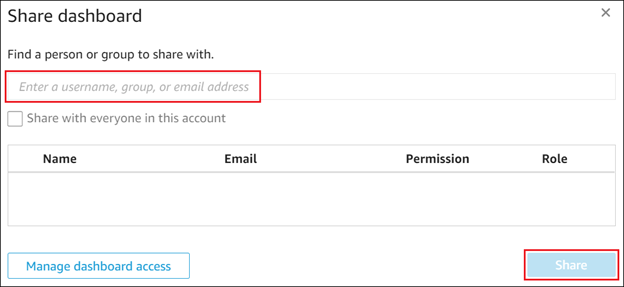
Related Articles
SQM How to - Design - Review and publish
Design - Review and publish The following describes the functionality and features included in SQM. Objective The objective of this page in SQM is to review and approve the firm’s draft system of quality management, afterwards the system will be ...Get started with Caseware Sherlock Reader
To start, sign in to your firm's Cloud site. As a firm administrator, you must complete the following tasks before your staff can get started: Ensure you've set up your Caseware Cloud firm with staff and entities. Grant your firm's Sherlock Reader ...Get started with Caseware Sherlock Builder
To start, sign in to your firm's Cloud site. As a firm administrator, you must complete the following tasks before your staff can get started: Ensure you've set up your Caseware Cloud firm with staff and entities. Grant your firm's Sherlock Builder ...SQM - Design Review and Publish
What is Caseware Sherlock?
Caseware Sherlock is pioneering accounting practice intelligence for firms globally. It’s a powerful, secure, cloud-based business intelligence platform with a sleek user interface. Sherlock automatically gathers and stores data from your firm’s ...