Using SmartSync to view/restore previous versions
There is a feature within CaseWare SmartSync that tracks the versions of your documents within the CaseWare engagement file. This is available for all documents added into an engagement file that is in a SmartSync session and will work with CaseView and MS Office documents as well as PDF documents.
The Previous Versions feature within CaseWare simplifies the review and recovery process when something goes wrong in a file. Additionally it facilitates simpler change management if you are wanting to isolate when a document was updated.
To access this feature, Open the CaseWare engagement file and right click on the document that you are wanting to restore or view a previous version of.
In the right-click menu there will be an option to "Show Versions"
Selecting that option will bring up the version dialog which will show the current version, the user who most recently changed it and the date and time stamp when it was made.
It will also list the versions of that document that have been created since the file was placed into a SmartSync session and the details of the users that made those changes and the date and time stamps from when the changes were made.
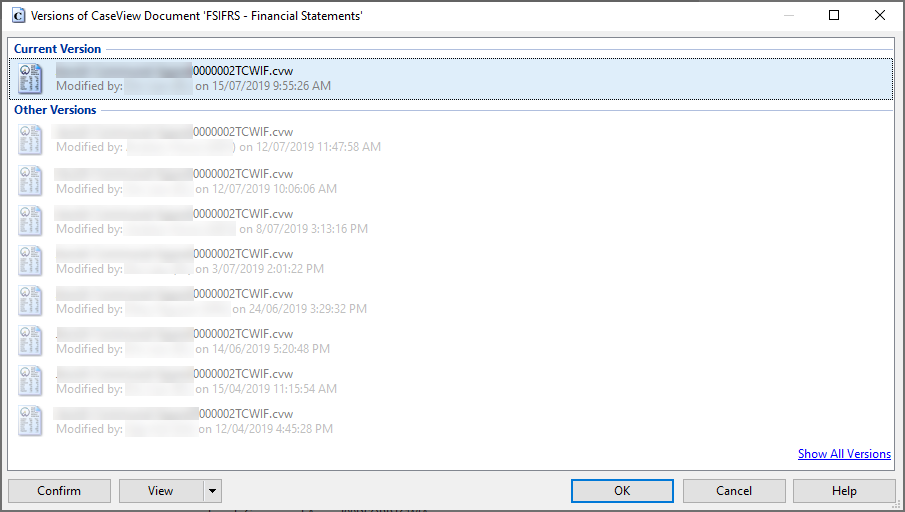
In this list you can run through the previous versions of the document and select the option to View, this will launch a temporary version of the document so that you can review the contents of the document prior to making any decisions.
Should you settle on a version that you are happy with and would like to restore all you need to do is select the relevant version and then select the option to set as current. This will replace the live version with this previous version.
In the View menu there is also an option to Save As which will create a copy of the previous version whilst maintaining the current version as the active document in the engagement file.
Related Articles
How do I download and restore files using the Recycle Bin?
What is the Recycle Bin? The Recycle Bin is a feature that provides a safety net when deleting external files such as, WORD, EXCEL or PDF. When you delete these type of workpapers from your engagement, it is temporarily moved to the Recycle Bin for a ...CaseWare SmartSync - Getting Started
Introduction: SmartSync is a component of Working Papers that enables you and your colleagues to work on a client file simultaneously, when you are in the file with several people you can immediately see any changes they make regardless of their ...Update SmartSync child copies
Update before publishing: Our recommendation is to update the engagement file to the latest template prior to publishing to CaseWare Cloud or Local SmartSync server. From CaseWare Working Papers 2018 the template update no longer requires all child ...How do I create a Cloud view
CaseWare Cloud is a powerful platform that offers auditors a number of collaboration and job administration tools. It also allows senior team members to get an overall, ‘helicopter view’ of key information for the engagements they are responsible ...What are the current release versions distributed by CaseWare A&NZ?
The following release versions are currently distributed by CaseWare A&NZ: - CaseWare Working Papers 2018.00.196 Release 4 - CaseWare Working Papers SmartSync 2018.00.196 Release 4 - CaseWare Working Papers SmartSync Server 2018.00.196.02 - ...