Select a Cloud Entity

Ensure that you are logged into the firm's cloud instance and the entity has been created.
To launch the CloudBridge by double clicking on the link in the document manager.
Use the Choose Cloud Entity drop down to select an entity.
Use the Search function to search for an entity if the drop down is too long.
Use the Refresh function if the entity was recently created in the cloud after opening the CloudBridge.
The Cloud entity dropdown will present engagements created of all entity types.
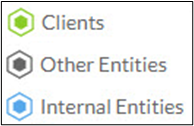

The CloudBridge dropdown will not present entities where no engagements have been created. In this instance create the engagement in the cloud entity and refresh the CloudBridge Choose Cloud entity option.
Related Articles
Getting started with the CloudBridge
Prerequisites: Have access to the Firms Cloud instance and logged in. The Cloud engagement file has been created in a Client entity. Have a CaseWare Working Papers file with the CloudBridge in it. Steps Launch the CloudBridge by double clicking on ...Create a Cloud engagement
On question: Does the Cloud engagement already exist? Select: Yes choose the Entities Cloud engagement to transfer data to if the engagement exists. Or No which will prompt navigation to the CaseWare Cloud to create an engagement file if it doesn't ...Transfer a mapped Trial Balance from a Working Papers Consolidation file to a Cloud engagement
CloudBridge can import a mapped trial balance from Caseware Working Papers Consolidation file into a Cloud engagement file. Please refer to the instructions below: In Export Trial Balance Data? select Yes. CloudBridge will pick up whether the ...Download and installing the CloudBridge
In the Cloud Engagement file select Data / CaseWare Working Papers (else click here). Note: The current CloudBridge download is intended for use with the current release of Working Papers. If using an older version, please contact us. For users of ...Select a Cloud engagement
In Step 1: Link this engagement to the Cloud, select Yes to question Does the Cloud engagement already exist? If the engagement was created after opening the Cloudbridge, click Refresh first before selecting the newly created Cloud engagement from ...