SMSF Audit New Shares Testing Worksheets
Adding New Worksheets to Engagement
To add the new worksheets to your engagement, in the 100 Optimiser checklist answer the Shares Testing Worksheet procedure with 'New Worksheet'
This will display the following new worksheets in the Financial & Compliance Audit phase of the engagement.
- 520 Share Data Summary
- 521 Share Workpapers

If you are unsure of which Shares Worksheet you would like to use (New/Existing) we encourage you to select either option and review what each looks like in the Financial & Compliance Audit.
Using the Share Data Summary Worksheet
The Share Data Summary worksheet has two tabs:
- Investment accounts summary
- Testing results summary
1 - Investment account summary
This tab will display a table of accounts belonging to the following categories:
- Listed Shares Australia
- Unlisted Shares Australia
- Listed Shares International
- Unlisted Shares International
- Listed Unit Trusts
- Unlisted Unit Trusts
Select the accounts you would like to test the details of by clicking the checkbox in the Test column of the table and click the Apply button.

The Apply button needs to be clicked whenever accounts for testing are added or removed.
Use the Note column to add commentary against any specific accounts or at the bottom of the tab in the Comments area.
2 - Testing Results summary
This tab will populate a table row per account added from the Investment accounts tab for each of the following tables.
- Shareholding Overview
- Share Valuation Overview
- Dividend Received Overview
The columns to the right of the Account column will populate based on information contained within the related Share Workpapers.
By clicking on the  you can launch the Share Workpaper related to the account. Alternatively, you can click on the link at the bottom of each tab with the text 'Click here to access the detailed share testing workpapers'.
you can launch the Share Workpaper related to the account. Alternatively, you can click on the link at the bottom of each tab with the text 'Click here to access the detailed share testing workpapers'.
Using the Share Workpapers
1 - General Areas
Share ownership details will populate from data imported from the integration partner import such as:
- Account ID.
- Account name.
- Ticker code.
HIN will require auditor's manual population and selection of whether the ownership details have been validated from the Yes/No drop down.
Any annotations or issues can be added by hovering your cursor to the right of the row. 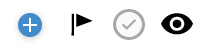
Under this area there are two checkboxes you are able to select:
- Usage of available ASX data.
- Validation of dividends.
Usage of ASX data: Will populate the share price as at 30 June and multiply the number of shares held to provided a recalculated market value.
Validation of dividends: Populates available information related to a share's dividends for the financial year including:
- Dividend Type - (Interim/Final).
- Ex-Div Date
- Dividend Per Share
- Number of Shares Held - Will use the amount held at year end but can be overridden if there have been acquisitions or disposals during the year.
- Dividend Expected - Multiplication of Dividend Per Share and Number of Shares Held.
- Franking % - Information about how much of the dividend was franked.

To populate the dividend information in the table you are required to click the button 'Refresh dividend data'
If you wish to validate this information with a dividend revenue account then you are required to click on the plus button in the 'related dividend accounts' area.

Once the account is clicked and selected (It will highlight in blue) - Click OK
If you wish to make any additional comments there are areas available in the Share Workpaper at the bottom of each section.
- Share ownership details
- Market price validation
- Dividend revenue validation
Related Articles
What's New in SMSF Audit
31 August 2023 - SMSF Audit 2023 Template Update: Fixed an issue with the BGL import - the mapping number settings have been adjusted so accounts can now be mapped to the top level mapping for Fund members’ equity Features: Fixed the date settings in ...SMSF Audit letter and workpaper templates
With the assistance of our SMSF Audit content provider, we have developed the following letter and work papers templates for SMSF auditors to use - all are attached at the bottom of this FAQ. These template letters and work papers can be tailored by ...What's New in Agile Audit?
April 2024 This Major update includes: Enhancements: Improvements to 1-005 Independence Summary which is now displaying team member positions and new links to the new Engagement Teams table in 2-600 Overall Audit Strategy. This will improve ...What's New - Audit System
Audit System 25.00 - October 2023 The Audit System October 2023 (version 25.00) is a minor update. For information on specific workpapers review Audit System document and procedure updates. Any engagement file that has not yet been updated to Audit ...How do I use the new Documents Screen in Agile/ SMSF Audit?
In April 2021, CWANZ have released a new Document page layout in our SE products. This includes AGILE Audit, SMSF Audit and XTEND. The new Document page presents the folders and documents down the screen vertically as opposed to horizontally. The key ...