What are the changes to the 2-100 and 2-600 tables?
There are four tables in 2-100 and 2-600 that should always disclose the same information at all times:
1. Key client personnel for communication
2. Significant accounting policies
3. Significant accounting estimates
4. Using the work of an expert (auditor's or management)
However, prior to our release in March 2023, the Original UD tables required users to intervene if additional information was required. The Dynamic tables will automatically adjust whether a user customises the table in 2-100 Understanding the Entity (Nature and Environment) or 2-600 Overall Audit Strategy.
Original UD tables (formerly) :
Listed below you can see the Original UD tables. These tables, although were setup so that 2-600 would collect information entered into 2-100, they were not intuitive and often users would inadvertently modify 2-600 disrupting the formulas
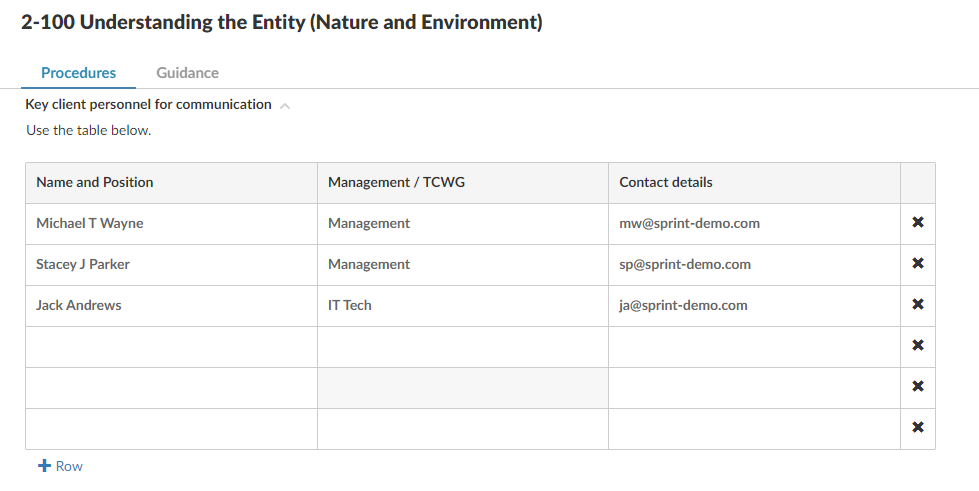
Dynamic tables (new):
Listed below is the new Dynamic table for Key Client personnel for communication. The table’s appearance is the same in both 2-100 and 2-600 and regardless of which worksheet you enter the information, the Dynamic table will be updated. You can use the + and - buttons to add and remove rows.
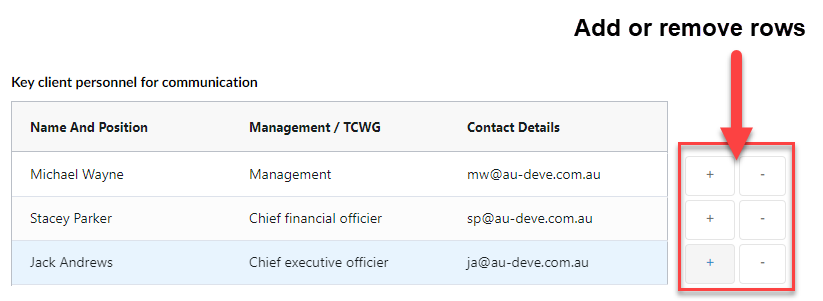
What about carry forward and my previous data entered into the Original tables?
Obviously one thing we wanted to ensure was that your original tables were still accessible with the data you entered in the previous year. Therefore, post Carry Forward you have a choice in whether you wish to adopt your Original UD tables (with all your data) or whether you want to move to the new Dynamic tables. Your data will not be lost during the carry forward, but you can also copy and paste information from one table to the other by enabling the hidden items in 2-100 and answering the optimiser question accordingly.
Related Articles
How do I Review What Changes Have Been Made to my Financial Statements?
To review changes that have been made to the financial statements in an engagement file, complete the following steps: Click the Review tools button and turn on the Review tools slider. Note: When review tools are enabled, the financial statements ...How do I Edit a Dynamic Table?
To edit a dynamic table, follow these steps: To the right of the table, click the More Actions button and select Edit Dynamic Table. Rows To insert a new row, click the button and select the row type to insert. Note: If a trial balance row is ...Reconciliation Tables in FinancialsIFRS
This FAQ is related to the October 2020 Financials IFRS release template. What are Reconciliation Tables in Financials? Reconciliation Tables are generic tables which can be inserted as part of a specific Notes to Financial Statements as a review ...SQM Feature - Working with tables
Feature - Working with tables SQM provides the user with various features when working with content in tables. These include • Group the content by columns; • Choose which columns to show; • Filter columns; • Search for values in columns • Expand ...How to Align Tables in Financials?
Sometimes upon reviewing the print preview, you may find tables not aligning. The Financial Statements work on the following rules with table indentation: 0.00cm – Statements 0.70cm – Notes to the Financial Statements 1.70cm – Sub notes Follow the ...